KineBody Pro Instructions:
(last updated 221205)
Flipping Poses
Overview
With a KineBody Pro AnimTools subscription, you can instantly change any pose to its mirror image, in any one of 3 directions (relative to your screen): horizontal, vertical, and front-to-back (or, near-to-far), as shown in the following figures:
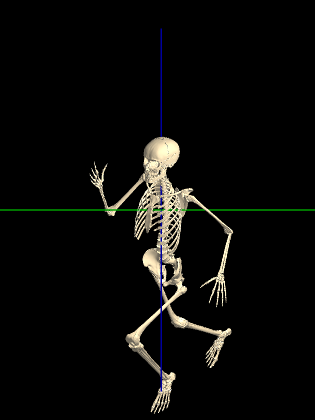
|
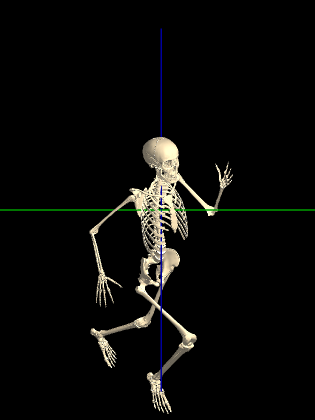
|
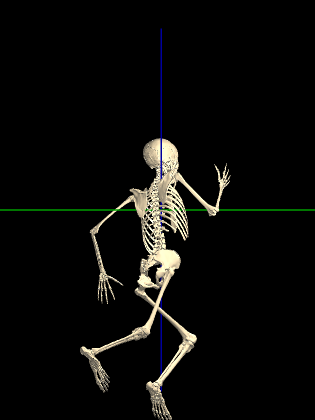
|
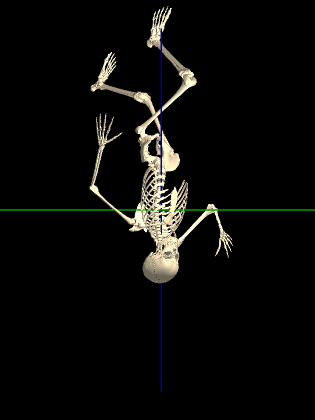
|
Flipping poses can be especially useful when creating animations, for movement involving alternating left-right joints (e.g., walking, running, swimming,...). During a full cycle of movement, the poses during the 2nd half cycle are usually mirror images of those from the 1st half (differing also by a ½ cycle time delay). So, the efficient approach is to generate poses for the 1st half cycle, then flip each one across the mid-sagittal body plane, and insert it into the 2nd half cycle.
Instructions
The flipping buttons are located at the bottom of the 'Edit' subpanel. Simply press the button for the flipping direction you want.
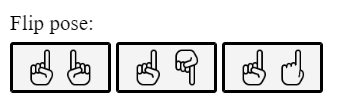
Details
The mirror planes pass through the reference point for body movements, at the center of the ribcage. As a result, the body translations (horizontal, vertical, and distance) are not affected by any of the pose flipping operations.
Other parameters or selections that aren't changed by flipping include: the currently selected joint, joint selections for copy/paste operations, shown/hidden bones, & lighting.
The choice of mirror plane will depend on your view: for example, if viewing & posing a runner frontally (i.e., head on), then the flipping left to right is appropriate; whereas if viewing the runner laterally, you should flip the pose along ‘near-far’ axis. If the runner is at some oblique angle, you can still flip across the mid-sagittal body plane, as follows:
- Press the [ L-R ] flip pose button.
- Hold the [ Ctrl] key & press Undo (to lock the joints while reverting to the previous body position).