KineBody Pro Instructions:
(last updated 221205)
Moving by Number
Overview
A KineBody Pro PoseTools subscription allows you to move the body &/or joints by entering or editing numeric values for the position or angle variables. This capability may be useful if your task requires precise or repeatable positioning, and/or the 'fine' adjustment option for sliders or joystick ( via [Ctrl]+[Shift] modifier keys) isn't sufficient. This feature works best using a keyboard and mouse, but it can also be performed using touch input.
To change a position or angle by number, you edit its current numerical value, located next to the slider for that variable, as shown:

The overall procedure involves 3 steps:
- Enable editing for the numeric value box
- Change the value, using any of several conventional textbox editing techniques
- Accept the change, or Cancel.
Instructions
| Enable Editing | |
| To do this: | Proceed as follows: |
| Enable editing: |
Using a mouse:
Double click on the number input box (or anywhere else within the slider
box)
Using touch: tap & hold ( ~ 1 sec) on the number box. Result: The box background color changes to orange. A cursor appears within the box: 
or, Some text appears selected: 
|
| Change the Value (using a mouse) | |
| Move the cursor: |
[ → ] or [ ← ] (same for vertical sliders & horizontal)
or Click at desired insertion point |
| Select some text: |
[Shift] + [ → ] or [ ← ]
or Click & drag over desired text |
| Select all text: |
Double-click or triple-click on the box (browser or app dependent)
or [Ctrl ] + [A] |
| Clear the contents: | Select all text (see above), then [ Backspace ]
|
| Show cursor instead of selected text: |
[ → ] or [ ← ]
|
| Enter numeric values: |
Can be any numeric value 0-9, decimal point, +, -, E
|
| Increment or decrement value: | [ ↑ ] or [ ↓ ], to change value by 1 unit |
| Change the Value (using touch) | |
| Change the selection: |
Drag the selection handles as necessary
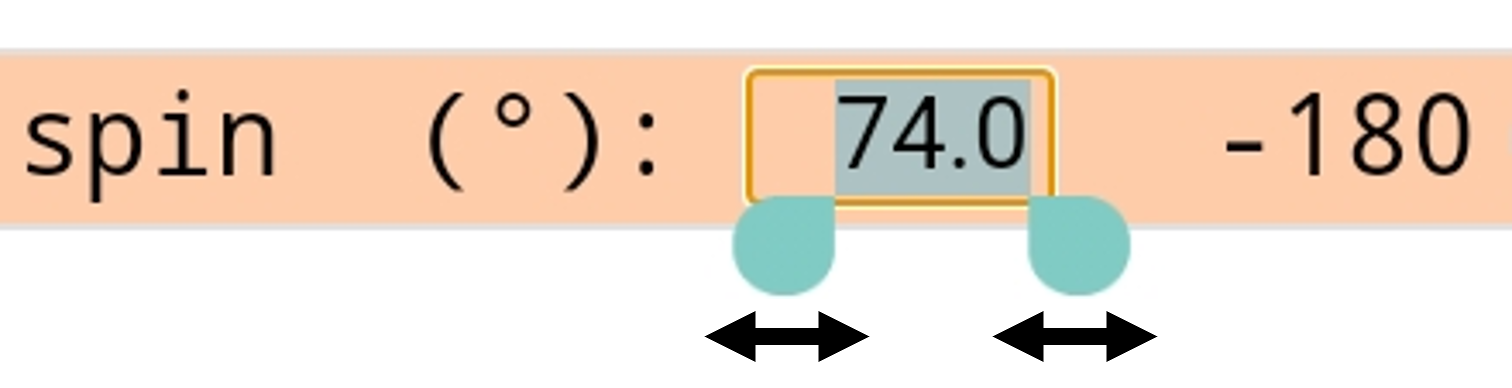
|
| Clear the contents: | Select all text (see above), then [ Backspace ]
|
| Enter numeric values: |
Can be any numeric value 0-9, decimal point, +, -
|
| Accept or Cancel | |
| To use the changed value: |
[ Enter ]
Result: The skeleton moves (full body or joint) to reflect any change in the numeric value. The number input box returns to normal: no highlight, border, cursor or selection are shown. |
| To cancel: |
Click anywhere outside of the number box.
Result: The skeleton remains as it was before editing the numerical value . The number input box returns to normal: no highlight, border, cursor or selection are shown. Note: [ Esc ] doesn't work to Cancel. |
Details
Note that the operation & behavior may differ depending on the your KineBody Pro edition (Android or Webapp, and browser choice for the latter).
Non-editable values: Number box editing works for most, but not all, of the sliders. The cases where it doesn’t work are:
- acromioclavicular (AC) joint: anterior tilt & down/up rotation
- patellofemoral joint: all degrees of freedom
- neck & lumbar groups (but individual joint degrees of freedom are editable)
- ‘rot horiz’ & ‘rot vert’ body rotations